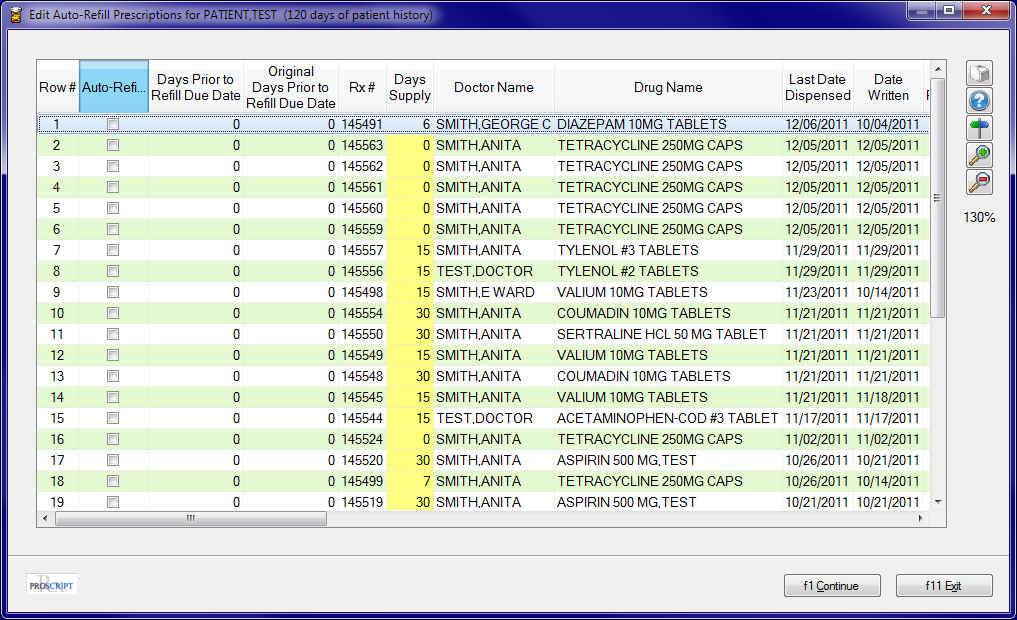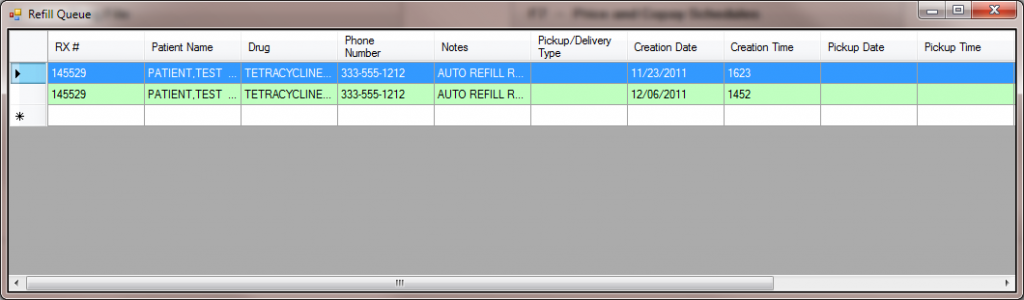Auto-Refill Functions
Auto-Refill functionality has been added to ProScript starting with version, 30.5(118). This functionality gives you the ability to flag individual prescriptions for Auto-Refill. The Auto-Refill functionality can be broken down into 4 basic steps:
System Configuration:
Contact LexiCom for assistance for initial system configuration. There is NO charge for this functionality.
Defining a prescription as Auto-Refill:
To define a prescription as Auto-Refill, press f6 – Patient file then press f9 – Edit auto-refill information. You will be prompted to search for a patient. After you look up and select the desired patient, the “Edit Auto-Refill Prescriptions” screen will be displayed:
There are two editable fields on this screen, the “Auto-Refill?” flag and the “Days Prior to Refill Due Date” field.
-
Place a check mark on any prescription that will be auto-filled.
-
Define the number of days PRIOR to the date the medication will run out that you wish the prescription to be added to the refill queue. Medication out date is calculated using the Days Supply entered at the time the prescription was filled. (“0” in this field means the prescription will appear in the Refill Queue on the medication out date. “1” in this field means the prescription will appear in the Refill Queue 1 day prior to the medication out date, etc.)
Having the ability to define “Days Prior to Refill Due Date” per prescription allows you to more effectively manage inventory of high priced drugs by notifying you of pending refills and gives you a chance to get a refill authorization if needed for the refill.
NOTE:
-
The “Days Prior to Refill Due Date” can NOT be defined greater than 14 days.
-
The “Days Prior to Refill Due Date” will only be used the FIRST time a prescription is refilled. For example, if a patient has a prescription filled on 12/01/2011 for a 30 day’s supply, and you define 5 days prior to refill due date, the refill notification would show up on 12/26/2011. When the prescription is filled, the last filled date updates to 12/26/2011 and the “Days Prior to Refill Due Date” updates to 0. This ensures that the next refill due date does not calculate another 5 days prior, avoiding the resulting situation of a patient receiving a surplus of medication due to multiple months of early refills.
-
The Original Days Prior to Refill Due Date holds a copy of the value defined in the Days Prior to Refill Due Date. This informs the pharmacist that this prescription was defined with a Days Prior to Refill Due Date after the Days Prior to Refill Due Date has been updated to a 0.
Once you have updated all of the prescriptions that you wish to edit, press f1 – Continue
The “Edit Auto-Refill Prescriptions” screen can be displayed from several different locations/functions:
-
Main Menu – f6 – “Patient file” then press “f9 – Edit auto-refill information”
-
New Prescription – right click to display Context Menu, highlight and left click “update auto-refill prescriptions” (existing prescriptions appear for patient). Note that the new prescription you are filling will not appear in the list as it is not actually a prescription yet.
-
Refill Prescription – right click to display Context Menu, highlight and left click “update auto-refill prescriptions” (existing prescriptions appear for patient)
-
Claim response – right click to display Context Menu, highlight and left click “update auto-refill prescriptions” (existing prescriptions appear for patient)
Refill notification:
The Refill Queue information will be automatically created every day when you open the first copy of the pharmacy software. When you get to the Main Prescription Menu, right click the mouse to display the context menu. Highlight the “Refill Queue Console” and left click. The following screen will be displayed:
This screen will be very familiar to stores utilizing an IVR interface. For those stores that do use an IVR interface, the information contained in this queue is a combination of IVR generated refill requests and ProScript generated refill requests. ProScript generated refill requests are identified by “AUTO REFILL RX” in the notes column of the screen.
NOTE: The Refill Queue Console can be run on multiple workstations simultaneously.
Filling the prescription
Filling a prescription from the Refill Queue is very simple. Simply double click the prescription you wish to fill. A copy of the pharmacy software will open with the prescription displayed. Process the prescription as normal.
NOTE: The selected refill request will be removed from the Refill Queue Console temporarily. The refill request is removed from the Refill Queue Console once the prescription is completely processed.
You can remove a refill request from the console by clicking the desired prescription one time (to highlight the line) and pressing the “Delete” key on the keyboard. You will be prompted for verification that you wish to remove the prescription.
Additional Information / Hints:
-
If your store does not utilize an IVR interface, you can close the Refill Queue Console after all prescriptions have been processed. No additional information will appear in the Refill Console Queue until the next day
-
Closing the Refill Queue Console will NOT clear away any prescriptions that have not been processed. Leaving a prescription in the Refill Queue Console will not affect the creation of refill request information the following day.
The “Auto-Refill?” flag in the Patient file will be updated to “Y” automatically when you define a prescription for that patient as “Auto-Refill”. This gives you the ability to generate patient reports for Auto-Refill patients only.